Do you want to block specific websites on your working computer or laptop, if yes then there are many ways to block websites on computer. But it depends on hardware and software you have on your computer. Here we will tell you about blocking websites on windows computers (Win XP, Windows 7, and Windows 8).
Why we need to block websites
- Blocking a website save time : If your working computers have internet then your employees will be waste most of time on websites like Facebook, Youtube and other social websites. So here blocking websites save time and improve working performance.
- Control on Data Usage : You have limited data plan in your office or home, exceeding limit may reduce your broadband speed or broadband bill. So best way to reduce usage is not using high data consuming websites like Youtube and other video websites.
- Child Safety : You can block websites whose you don’t want that your family or child use.
Way to Block website on windows computer
- Go to Start > Now type “Notepad” in search then right click on “Notepad” in search results, Now click on Run as administrator.
- After opening “Notepad”, Go to File>Open or Press CTRL + O to open a file in notepad. Now type “C:WindowsSystem32driversetchosts” (remember here C: is drive where windows installed, please make sure driver letter where windows is installed on your computer) in file name and click open. Screenshot of opened file :-
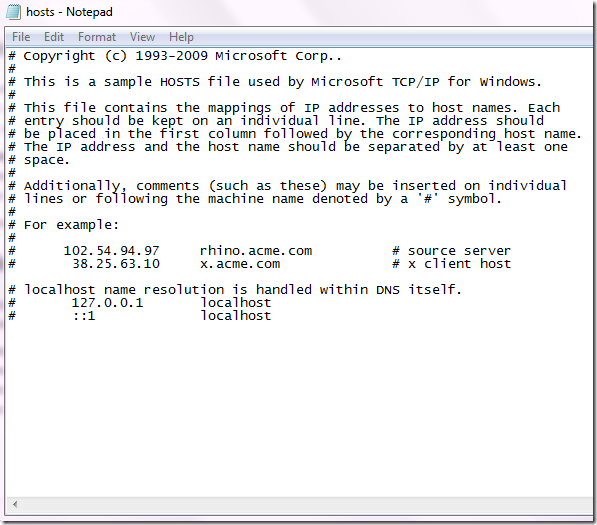
- After “::1 localhost” start a new line and type 127.0.0.1 now tap the spacebar button on your keyboard, enter website name you want to block for example : 127.0.0.1 www.facebook.com . Here facebook will be blocked. Again for blocking www.google.com enter “127.0.0.1 www.google.com” , see screenshot below :-
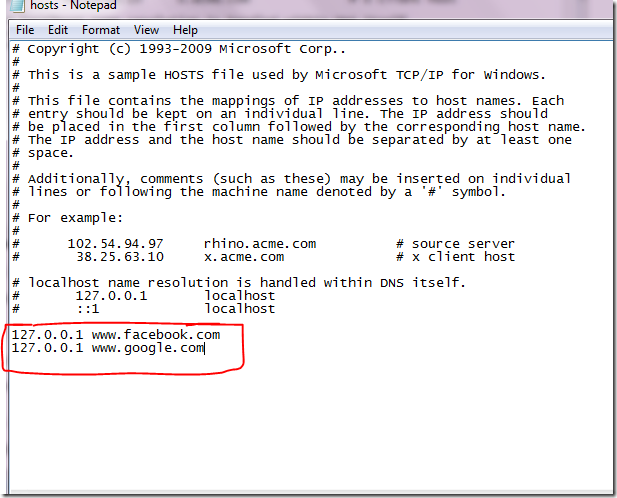
- Now save file, you have successfully blocked websites entered in notepad file.
- Tricks for block websites : Mobile site will work if url is different from entered url in notepad hosts file. For example: facebook’s main url is www.facebook.com but mobile version of facebook is m.facebook.com. It means if 127.0.0.1 m.facebook.com not entered in notepad then mobile site will work. So check the mobile version url and enter them in notepad for full blocking a website.
Block Websites on ADSL Router or Wi-Fi Router
- To block website on your Wi-Fi router open web browser and type 192.168.1.1 or 192.168.1.1 or 192.168.1.2 check these addresses one by one, no address work from these then read your router manual. After entering correct address browser will ask your router username and password, default username and password for router you can found here http://portforward.com/default_username_password/
- Now Go To “Access Management” or “Access Restrictions”, Enter content you want to block on your router. For this setting read your router manual because it is different by router manufacture and software version on your router. You can found your router manual online if you don’t have offline.
So Above are the methods for blocking websites on windows computer. There are plenty of software who let you monitoring of your child and family safety.
If you have questions you can ask them below in comments.
[ssba]
Hello Surendra kumar
I am unable block website on windows. error apperas.
follow process step by step it will work
Nice methods Surendra! I have heard of the hosts file and I use it for blocking ads since a long time.
I want to add something to your post. Sometimes when you block ads or websites using hosts file, even then they do load via some browsers. That is because the DNS cache doesn’t get updated and so it still returns the original value, i.e. the original site.
In such a case one can try to flush dns cache using ipconfig /flushdns command.
After that, the websites do not load in any condition.
Nice article once again :)
thank you…..