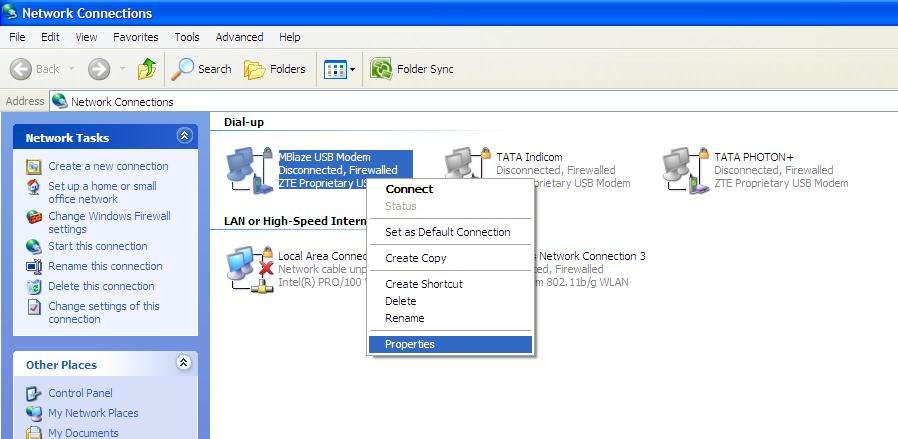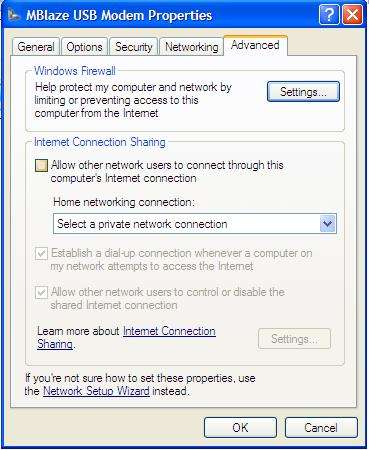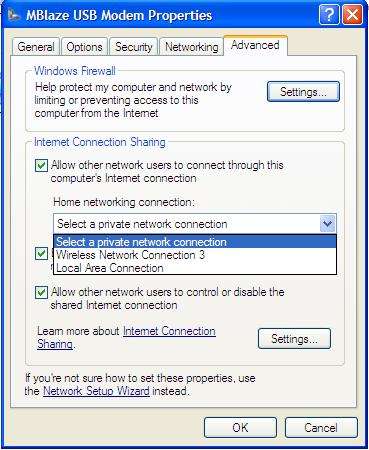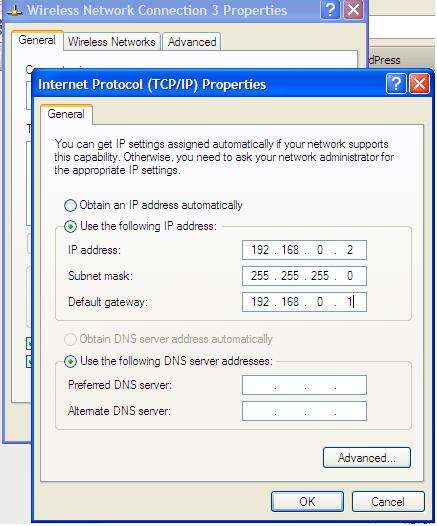After long time internet browsing i suddenly feel that i need to start internet connection sharing for reducing my internet bills using wi-fi or lan.
If you are trying sharing internet using wifi then you need to connect wlan between computers. How to connect wlan (wi-fi) between laptops?
How to start Internet Connection Sharing Using wi-fi and Lan-
- Log on to internet enabled computer as Administrator or as Owner.
- Click Start > “Control Panel” > “Network and Internet Connections” > “Network Connections“
- Right-click the connection that you use to connect to the Internet. For example, your are using a&t, Vodafone, airtel Dialup internet Connection (Data card dialup).
- Click on Properties, in Properties click “Advanced” Tab
- Under Internet Connection Sharing, select the “Allow other network users to connect through this computer’s Internet connection” check box.
- Then click OK button, You receive the following message:
“When Internet Connection Sharing is enabled, your LAN adapter will be set to use IP
address 192.168.0.1. Your computer may lose connectivity with other computers on
your network. If these other computers have static IP addresses, it is a good idea to set them
to obtain their IP addresses automatically. Are you sure you want to enable Internet
Connection Sharing?” - Click Yes.
The connection to the Internet is shared to other computers on the local area network (LAN, wifi). The network adapter that is connected to the wifi, LAN is configured with a static IP address of 192.168.0.1 and a subnet mask of 255.255.255.0
Setting On the client computer:
- Log on to the client computer as Administrator or as Owner.
- Click Start, and then click Control Panel.
- Click Network and Internet Connections.
- Click Network Connections.
- Right-click Local Area Connection or Wireless network connection, and then click Properties.
- Click the General tab, click Internet Protocol (TCP/IP) in the This connection uses the following items list, and then click Properties.
- In the Internet Protocol (TCP/IP) Properties dialog box, click Obtain an IP address automatically (if it is not already selected), and then click OK.
- In the Local Area Connection Properties dialog box, click OK.
- Quit Control Panel.
Note You can also assign a unique static IP address in the range of 192.168.0.2 to 192.168.0.254. For example, you can assign the following static IP address, subnet mask, and default gateway:
[ssba]