Recovering E-mails on server after downloading on Microsoft Outlook
Sometimes we need our emails to keep on server for long time so I will recommend you to think about this setting in Outlook. Below is steps to do it:-
- Go to Start Menu & run Microsoft office outlook. After opening it Click on tools Menu option
- Select “Account Settings” in Tools Menu. Here you can create e-mail ID if already not created one. For this you need to click on “new” Then select option which type account you want to add. We will add Pop3 account so will select “microsoft exchange, Pop3, IMAP or HTTP. click next
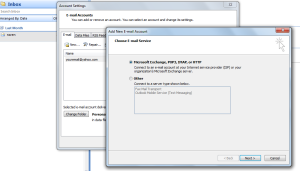
- fill all login details of your email account. Click next
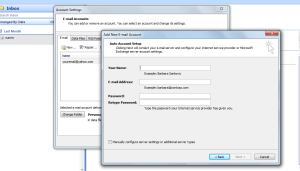
- It will verify all e-mail account details. If doesn’t work choose setting up it manually.
- Now you have already account added then select e-mail ID click on Change option. It will open dialog box in which you need to select “more settings”
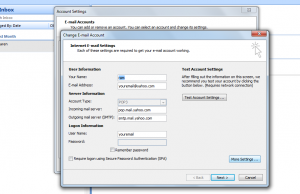
- There you will find Delivery option. Its right place where you can configure E-mail keeping on server.
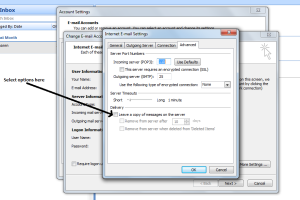
- Select Leave a copy of message on server . And select below options as well if you want to enable them.
Unfortunately you have already downloaded all e-mails then how to get your important e-mails back on server :-
If you not selected options in settings of outlook then all your e-mails which has been downloaded on your pc has been already deleted from server. To recover such e-mails there is no option. However you can try one trick. You can attach all e-mails & send them to your e-mail ID. Thus you can have all e-mails in form of attachment on your e-mail account.
[ssba]
i was looking for such easy task from a long time it will help me in increasing my knowledge. thanks a lot.http://www.marmil.org